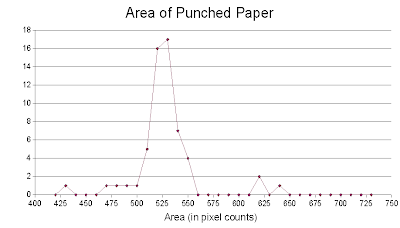Since the board is placed in a 90 degree angle, I assigned the left face as the x-axis, the right face as the y-axis and the vertical axis as the z-axis. Doing this would simplify most of the equations. The origin is place bottom center of the board.
Since the board is placed in a 90 degree angle, I assigned the left face as the x-axis, the right face as the y-axis and the vertical axis as the z-axis. Doing this would simplify most of the equations. The origin is place bottom center of the board.
25 cornerpoints were randomly assigned. So that I would not get lost in using the locate function in Scilab, I placed markers in the image. (This would have no effect since we don't need the color information of the image) (NOTE: see code for the coordinates of the points). Each square in the board measures 1x1 inch.
 In lecture 2, the camera axis is labeled as x and the image plane as yz. Since the xyz axis can be permutated without affecting the location of a point in the plane, the same derivation can be used but this time change all x with z, all y with x, and all z with y.
In lecture 2, the camera axis is labeled as x and the image plane as yz. Since the xyz axis can be permutated without affecting the location of a point in the plane, the same derivation can be used but this time change all x with z, all y with x, and all z with y.
To solve for the camera parameters, we used the following equation:
 Labeling the first matrix as Q, the second as a (camera parameters), and the third as d (image plane coordinates), we get:
Labeling the first matrix as Q, the second as a (camera parameters), and the third as d (image plane coordinates), we get:
 //Scilab code
//Scilab code
image = imread("cboard-marked-gs.bmp") - 1;
imshow(image, [])
d = locate(25, flag = 1);
coords = [0 0 0 0 0 0 0 0 0 0 0 0 1 1 1 1 2 3 3 4 5 5 6 6 6; //x
1 1 2 2 3 4 4 4 4 5 6 6 0 0 0 0 0 0 0 0 0 0 0 0 0; //y
2 6 4 7 5 1 3 6 9 7 3 5 1 3 5 8 6 2 8 4 2 7 1 4 9]; //z
Q = [];
for i = 1:25
x = coords(1, i);
y = coords(2, i);
z = coords(3, i);
yi = d(1, i);
zi = d(2, i);
Qi = [x y z 1 0 0 0 0 -(yi*x) -(yi*y) -(yi*z);
0 0 0 0 x y z 1 -(zi*x) -(zi*y) -(zi*z)];
Q = cat(1, Q, Qi);
end
d = matrix(d, [length(d), 1]);
a = inv(Q'*Q)*Q'*d
//end of code
The computed camera parameters are:
-19.387751
9.411270
-0.564041
172.318473
-2.744767
-3.956096
20.590540
36.630648
-0.008846
-0.013345
-0.001769
To this if this calibration is correct, I first tried to convert the object coordinate to image coordinate using the camera calibration above and the following equation:
 //Scilab code
//Scilab code
a = [-19.387751 ;9.411270 ;-0.564041 ;172.318473 ;-2.744767 ;-3.956096 ;
20.590540 ;36.630648 ;-0.008846 ;-0.013345 ;-0.001769 ]
coords = [0 0 0 0 0 0 0 0 0 0 0 0 1 1 1 1 2 3 3 4 5 5 6 6 6;
1 1 2 2 3 4 4 4 4 5 6 6 0 0 0 0 0 0 0 0 0 0 0 0 0;
2 6 4 7 5 1 3 6 9 7 3 5 1 3 5 8 6 2 8 4 2 7 1 4 9];
yi = []
zi = []
for i = 1:6
x = coords(1, i);
y = coords(2, i);
z = coords(3, i);
yi(i) = (a(1)*x + a(2)*y + a(3)*z + a(4))/(a(9)*x + a(10)*y + a(11)*z + 1);
zi(i) = (a(5)*x + a(6)*y + a(7)*z + a(8))/(a(9)*x + a(10)*y + a(11)*z + 1);
end
d = cat(2, yi, zi);
//end of code
After processing all the coordinates used, the deviations from using the locate function of scilab and this equation are:
| yi | zi |
| 0.52826 | 0.87672 |
| 0.87410 | 0.22682 |
| 0.15622 | 0.77860 |
| 0.83752 | 0.86413 |
| 0.84163 | 0.82441 |
| 0.64452 | 0.62763 |
| 0.89180 | 1.10098 |
| 0.33847 | 0.09812 |
| 0.41275 | 0.15379 |
| 0.37815 | 0.40735 |
| 0.66961 | 0.21872 |
| 0.87220 | 0.29042 |
| 0.83183 | 0.46501 |
| 0.87415 | 1.30520 |
| 0.98954 | 0.23742 |
| 0.01032 | 0.98742 |
| 1.06601 | 0.00136 |
| 0.50450 | 0.61056 |
| 0.42662 | 0.28194 |
| 0.77159 | 0.11263 |
| 0.87657 | 0.02865 |
| 0.11396 | 1.14443 |
| 1.33988 | 0.06806 |
| 0.99433 | 1.24125 |
| 0.22386 | 0.0234 |
Using the camera parameters obtained, I tried predicting the image coordinates of some unused cornerpoints. The results are as follows:
| Predicted |
| Located |
| Difference | |||
| 171.537 | 98.9273 |
| 172.187 | 98.9699 |
| 0.650 | 0.043 |
| 183.460 | 96.2413 |
| 186.133 | 95.1664 |
| 2.674 | 1.075 |
| 208.713 | 47.3315 |
| 209.588 | 47.6228 |
| 0.875 | 0.291 |
| 153.706 | 76.0082 |
| 155.705 | 76.4342 |
| 1.999 | 0.426 |
| 135.287 | 73.8909 |
| 135.42 | 75.5151 |
| 0.133 | 1.624 |
| 115.791 | 114.611 |
| 115.135 | 113.550 |
| 0.657 | 1.061 |
For this activity, I give myself a grade of 10 because the results I obtained were precise and accurate.
Thanks to Cole Fabros for some clarifications on the needed equations
Collaborators: Raf Jaculbia